Front Matter CMS 与 Astro
Front Matter CMS 将 CMS 集成到你的编辑器中,它可以在 Visual Studio Code、GitPod 和许多其他编辑器中运行。
与Astro集成
段落标题 与Astro集成在本节中,我们将介绍如何将 Front Matter CMS 添加到你的 Astro 项目中。
前提条件
段落标题 前提条件- Visual Studio Code
- 使用 Astro 博客模板 来提供基本配置和示例内容,以便开始使用 Front Matter CMS。
安装 Front Matter CMS 扩展
段落标题 安装 Front Matter CMS 扩展你可以从Visual Studio Code Marketplace - Front Matter获取扩展,或者点击以下链接:在 VS Code 中打开 Front Matter CMS 扩展
项目初始化
段落标题 项目初始化安装 Front Matter CMS 后,你将在活动栏中获得一个新的图标。单击该图标将在主侧边栏中打开 Front Matter CMS 面板。按照下面的步骤来初始化你的项目:
-
在 Front Matter 面板上点击 Initialize project 按钮
-
欢迎屏幕将会打开,然后你可以在上面开始初始化项目
-
点击第一步 Initialize project
-
由于 Astro 是受支持的框架之一,你可以从列表中选择它
-
注册你的内容文件夹,在本例中是
src/content/blog文件夹。文件夹注册是必需的,以便让 Front Matter CMS 知道在哪里找到和创建你的内容。你可以有多种类型的文件夹,比如页面、博客、文档等等。
-
你将被要求输入文件夹的名称。默认情况下,它会使用文件夹名称。
名称将在新内容的创建过程中使用。例如,有多个文件夹注册可以让你选择要创建的内容类型。
-
点击 Show the dashboard 以打开内容仪表板
一旦 Front Matter CMS 初始化完成,你可以按照以下方式打开仪表板:
- 使用键盘绑定:alt + d(Windows 和 Linux)或 options + d(macOS)
- 打开命令面板,搜索
Front Matter: Open dashboard - 单击面板标题栏或文件上的 Front Matter 图标。
项目配置
段落标题 项目配置项目初始化后,你将在项目的根目录中获得一个 frontmatter.json配置文件和一个 .frontmatter 文件夹。
目录.frontmatter/
目录database/
- mediaDb.json
目录src/
- …
- astro.config.mjs
- frontmatter.json
- package.json
内容类型配置
段落标题 内容类型配置内容类型是 Front Matter CMS 管理你的内容的方式。每个内容类型包含一组字段,可以根据你希望在网站上使用的每种类型的内容来定义。
这些字段对应于页面内容的前置信息。
你可以在 frontmatter.json 文件中配置内容类型。
- 打开
frontmatter.json文件 - 用以下内容类型配置替换
frontMatter.taxonomy.contentTypes数组:
"frontMatter.taxonomy.contentTypes": [ { "name": "default", "pageBundle": false, "previewPath": "'blog'", "filePrefix": null, "fields": [ { "title": "Title", "name": "title", "type": "string", "single": true }, { "title": "Description", "name": "description", "type": "string" }, { "title": "Publishing date", "name": "pubDate", "type": "datetime", "default": "{{now}}", "isPublishDate": true }, { "title": "Content preview", "name": "heroImage", "type": "image", "isPreviewImage": true } ] }]此配置确保 Front Matter 内容类型与 Astro 博客模板的内容集合模式匹配。
你可以在 Front Matter CMS 的 内容创建文档 部分中找到有关内容类型和支持的字段的更多信息。
在编辑器中预览文章
段落标题 在编辑器中预览文章从 Front Matter CMS 面板,点击 Start server 按钮。此操作将启动 Astro 本地开发服务器。一旦运行,你就可以打开内容仪表板,选择一篇文章,然后点击 Open preview 按钮将文章在编辑器中打开。
创建新文章
段落标题 创建新文章打开 Front Matter CMS Dashboard,你可以按照以下方式操作:
- 打开
Front Matter CMS的内容仪表板 - 点击 Create content 按钮
- Front Matter 将要求你输入文章的标题,输入标题并按 Enter 键
- 你的新文章将被创建并在编辑器中打开,接着你可以开始编写文章了
使用 Markdoc 与 Front Matter CMS
段落标题 使用 Markdoc 与 Front Matter CMS要在 Front Matter CMS 中使用 Markdoc,你必须在 frontMatter.content.supportedFileTypes 中进行配置。此设置使 CMS 知道它可以处理哪种类型的文件。
你可以按以下方式配置此设置:
"frontMatter.content.supportedFileTypes": [ "md", "markdown", "mdx", "mdoc" ]要允许将内容创建为 Markdoc,请在内容类型上指定 fileType 属性。
"frontMatter.taxonomy.contentTypes": [ { "name": "default", "pageBundle": false, "previewPath": "'blog'", "filePrefix": null, "fileType": "mdoc", "fields": [ { "title": "Title", "name": "title", "type": "string", "single": true }, { "title": "Description", "name": "description", "type": "string" }, { "title": "Publishing date", "name": "pubDate", "type": "datetime", "default": "{{now}}", "isPublishDate": true }, { "title": "Content preview", "name": "heroImage", "type": "image", "isPreviewImage": true } ] }]